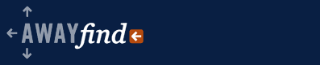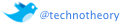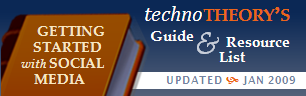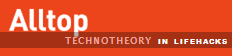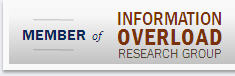June 30, 2007  by Jared Goralnick
by Jared Goralnick

March, 2008: While Google may have sent you here, I’d highly recommend reading the UPDATES HERE which incorporate Apple’s news. The article below relates to the present state of the iPhone, but the link will take you to the proposed changes that will be out this summer. I intend to follow and update you on all the Microsoft compatibility with iPhone issues. You can subscribe to this blog here by RSS or email, if you’d like, or check back periodically.
The iPhone does not support ActiveSync but it does handle Outlook data synchronization and Exchange email downloads. Since I was so curious about this topic (being a Smartphone user) I figured I’d post some of my research on what the “Exchange” account setup feature does provide on the iPhone, and what’s missing from a normal ActiveSync-enabled device.
Microsoft ActiveSync sychronizes one’s email, calendar, contacts, and tasks (not notes) from their Outlook account or Exchange mailbox store to a mobile device. With an Exchange server, this happens wirelessly. When one only has a POP/IMAP account, calendar, contacts, and tasks can only synchronize when connected via a cable (or through third party wireless synchronization software that is installed on one’s desktop). ActiveSync for Exchange also provides mobile device policies that enable Exchange administrators to configure phone password policies and remotely reset a phone’s data (such as if a phone is stolen or an employee terminated).
The iPhone has a screen for entering Exchange server settings, but as of now it only communicates via IMAP4 (see page 45 of the iPhone manual). Thus the email will stay wirelessly in-sync whenever email is pulled down from the Exchange server. This does not enable wireless synchronization of contacts, calendar, or tasks (well, there is no such thing as “Tasks” on the iPhone). It presents a few other problems: Continue reading…
Filed under: Business, Technology
June 20, 2007  by Jared Goralnick
by Jared Goralnick
Google Desktop Search is soon going to be a viable alternative to Windows Desktop Search in Windows Vista. This is seriously bad news for Microsoft, and this is largely the result of Google’s new lobbying efforts.
In today’s Washington Post, there are two articles about the new Google lobbying powerhouse here in DC. While Microsoft has had a strong policy influence in this city for the last few years, they’re continuing to suffer the consequences of a poor presence in the time leading up to their major federal antitrust case. Google recently delivered a striking blow by bringing attention to the officials tracking Microsoft’s antitrust compliance the “issues” with third-party desktop search applications in Windows Vista. As a result, yesterday Microsoft agreed to “allow users to select a default desktop search provider in the same way they choose a default Internet browser or media player” and “to provide technical information to other companies so thay can make their desktop program run more smoothly on Vista” (as paraphrased from a Microsoft executive in this article). These changes will come in the Vista Service Pack slated to be released (at least for testing) near the end of the calendar year.
For the last couple years I’ve been recommending Windows Desktop Search (WDS) over Google Desktop Search (GDS) simply because of the Vista and Office 2007 compatibility advantages. WDS is built into the Start Menu, every Windows Explorer window, and every Outlook folder (see below) so it just makes sense for people to get used to WDS in XP and then stick with it in Vista. Until now GDS in Vista has been slow and had poor OS integration. And trying to running both applications would be a huge system hog. Continue reading…
Filed under: Business, Technology, Vista
June 18, 2007  by Jared Goralnick
by Jared Goralnick
Discover how to escape your inbox without missing urgent messages
This spreadsheet has been such a success that we’ve vastly improved it! Grab the new version of the Dreamline Spreadsheet here.
You can subscribe to this blog to find out when new versions come out and discover other 4-Hour Workweek hacks/lessons-learned. You can also skim through my 4-Hour Workweek articles here, as well. Enjoy the spreadsheet and best of luck living your dreams!
As I previously wrote (1 2), I’m a big fan of Timothy Ferriss’ Four Hour Workweek approach. Just a few chapters in he mentions what he calls a Dreamline, which is a chart designed to calculate how approachable and within reach your ideal lifestyle is, in terms of finances and time. On the book’s website there were online calculators for filling out the Dreamline, but I didn’t find them to be as helpful as I’d like…so I’ve come up with my own.
I emailed with Tim to get his thoughts on this, mentioning that my company frequently creates attractive and functional reports in Word & Excel, and he figured it’d be worth a try if I could improve on it. As such, all the prose in the spreadsheet I created is directly from his example and used with permission. Anyhow, here it is (with assistance from Keith, SET’s awesome designer) as a Microsoft Excel download:

Dreamline Worksheet 1.2 [old version]
[new version available here]
Continue reading…
Filed under: 4-Hour Workweek, Business, Productivity, Tools I Use
June 15, 2007  by Jared Goralnick
by Jared Goralnick
Windows Vista’s Windows Explorer displays certain columns depending on the contents of a particular folder. It sounds great in theory–if you have pictures, it shows thumbnails and allows you to sort by when they were taken…if you have music, it lists the Artist, Album, and Track Number. Unfortunately, Vista, you fail me in three ways:
- You frequently guess wrong
- Until researching for this article I hadn’t realized a reliable way to correct the display when you guess wrong (and I’d been trying for months)
- You do really stupid things like changing the view when searching a folder
The purpose of this article is to both point out an issue and also to provide a thorough step by step for how to fix Windows Explorer Folder views for those who are running into a similar frustration.
As to be expected, there are times when Windows Explorer guesses wrong with folder views. For instance, in a folder with some images and many files it doesn’t know which view to select. Personally I think that if there are many different types of items in a folder that it would make sense to use the more general “All Items” view (the view we’ve become familiar with for the last twelve years in Windows), but so be it. Here’s what happens: Continue reading…
Filed under: Vista
 by Jared Goralnick
by Jared Goralnick